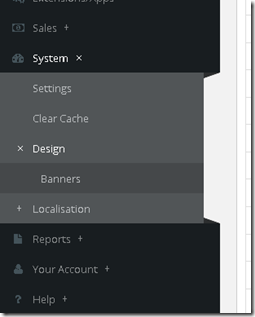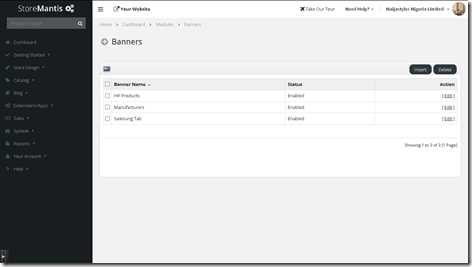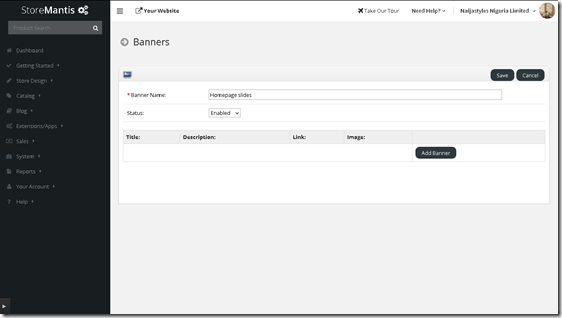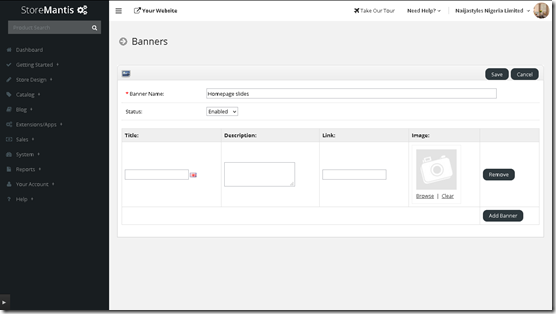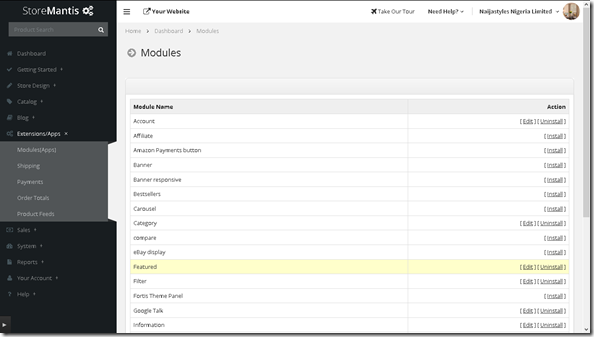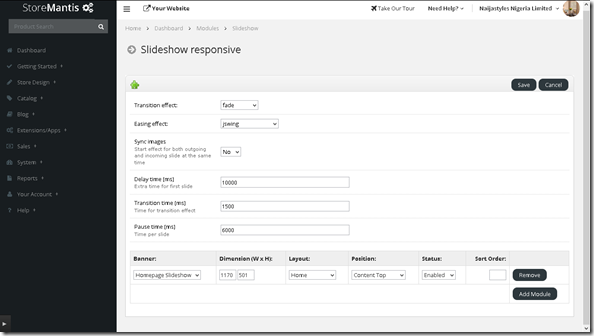How to change your homepage slideshow
StoreMantis templates usually come with a built in slideshow on the homepage. It’s the slideshow you would see when you view the demo for a template. You add images to this slideshow by using the ‘Home & Layout’ template customization option. However, there may be some situations where you would not want to use this slideshow. In such a scenario there are two options you could choose from
- Create your own slideshow by editing the source code for the template (Advanced)
- Install a slideshow module (Easy)
In this tutorial, we will be following the second option.
StoreMantis has two slideshow modules: Slideshow and Slideshow responsive. We’ll be using Slideshow responsive since it is mobile compatible. Before we install and use this plugin, we’ll need to first upload our banners. Banners are graphics that you would like to use in different modules.
ADDING YOUR BANNERS
Login to your StoreMantis dashboard and navigate to ‘System’->’Design’->’Banners’
This will lead you to a page that shows your current banners (if any).
Click on the ‘Insert’ Button. On page that displays, you’ll see a form as shown below:
Give your banner a name (in this case ‘Homepage slideshow’). Next click on the ‘Add Banner’ button.
Now click on the browse button and select an image from the file manager that comes up. Add a Title, an optional description and the link that the banner should point to. Click the ‘Add Banner’ button again to add more images. Select all the images you would like appear on the slideshow. When you are done, click the ‘Save’ button.
INSTALLING THE SLIDESHOW MODULE
Now its time to install the slideshow module. Navigate to ‘Extensions/Apps’ – ‘Modules (Apps)’.
This will lead you to the page that lists all the available modules. Scroll down till you see ‘Slideshow responsive’. Click the ‘Install’ link for that module. After the module has been successfully installed, scroll down again to it and click the ‘Edit’ link. This will lead you to the module page.
The first section of this page lists several options for configuring the behavior of the slideshow. You can modify them as you wish or leave the defaults. The second section is used for selecting the banner you would like to use. Click the ‘Add Module’ button. This will present some options for selection a banner from your banner list as well as specifying dimensions, layout and positioning.
Dimensions: We recommend that you use the dimensions of the original template slideshow images. You can get this from the ‘Homepage & Layout’ template customization page.
Layout: Select ‘Home’
Position: Select ‘Content Top’
Status: Enabled.
The sort order field is optional and you can leave it blank in this case. It is used to determine which set of banners will appear first if you are using multiple sets.
Once you are done, click the ‘Save’ button and that’s it! Your slideshow should now display on your site.