How to install the Google Analytics tracking code
Google Analytics is a free and very popular website statistics program. It helps you analyze your website traffic and visitors. To get started using this service, go to www.google.com/analytics and signup for a free account.
After you have registered, you will receive a tracking code that you are meant to install on your website. The tracking code looks similar to this:
<script> (function(i,s,o,g,r,a,m){i['GoogleAnalyticsObject']=r;i[r]=i[r]||function(){ (i[r].q=i[r].q||[]).push(arguments)},i[r].l=1*new Date();a=s.createElement(o), m=s.getElementsByTagName(o)[0];a.async=1;a.src=g;m.parentNode.insertBefore(a,m) })(window,document,'script','//www.google-analytics.com/analytics.js','ga'); ga('create', 'UA-55928374-1', 'auto'); ga('send', 'pageview'); </script>
Next, follow these steps:
- Login to your StoreMantis Dashboard
- Go to ‘System’-‘Settings’ (http://storemantis.com/merchant/setting/setting)
- Click on the ‘Server’ tab and then scroll down. You will see a section that says ‘Google Analytics Code’. Paste the code into this box and save.
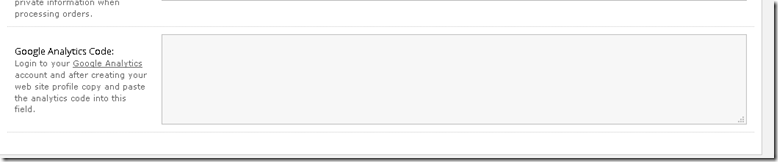
That’s it! Your site statistics should start showing on Google Analytics shortly.
