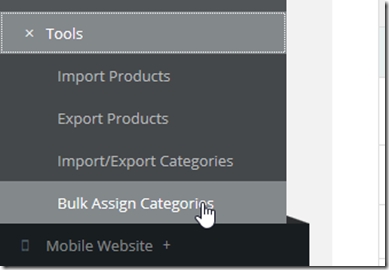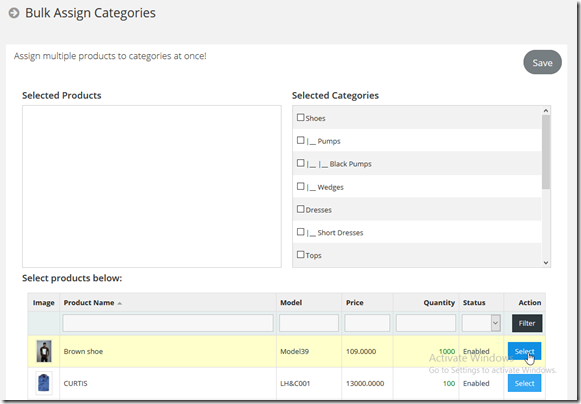New feature: Bulk assign to categories
Have you ever wished that you could easily assign multiple products to a category or categories at once, without editing each individual product? Well now you can!
We have just added this feature to StoreMantis. To access it, Navigate to ‘Cataglog’->’Tools’-‘Bulk Assign Categories’
This will open the following page:
There are 3 sections in this page to take note of.
- The selected products box. This box will list all the products you would like to assign to categories.
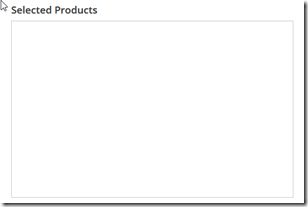
- The selected categories box. In this box, you get to select all the categories you would like to assign your selected products to.
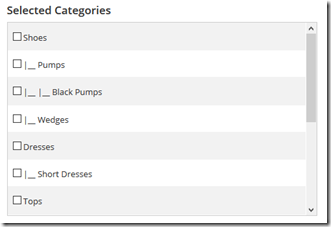
- The product browser. The product browser is where you select your products. You can filter the products using any of the options provided.
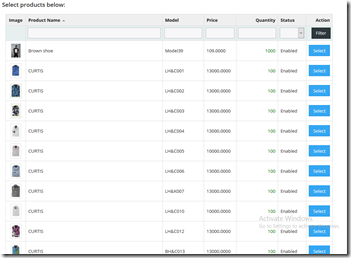
Assigning Products
- Start by selecting all the products you would like to assign to a category or categories by clicking the ‘Select’ button for that product.
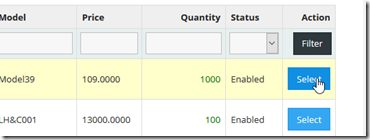
- Once you do this, the product is immediately added to the select products box.
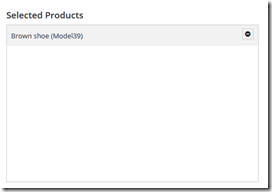
You can remove the product by clicking on the minus sign beside it. - Next select the category or categories you would like to assign the products to
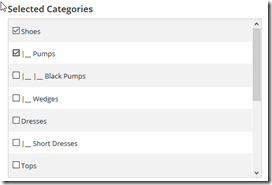
- Finally, click on the ‘Save’ button. Your products will be immediately added to the selected categories!