Setting up Weight Based Shipping
StoreMantis allows you to set up weight based shipping options. Remember, this will only work correctly if you have entered in a product weight. The Product weight can be found by opening the product in the StoreMantis Dashboard and going to the “Data” tab.
Setting up the weight based shipping method is easily accomplished through your StoreMantis Dashboard.
- Log into your StoreMantis Dashboard
- Go to Extensions > Shipping
- Find the “Weight Based Shipping” method and either click “Install” if its not yet been installed or “Edit” if it has
- Click “Edit” if you have not already done so
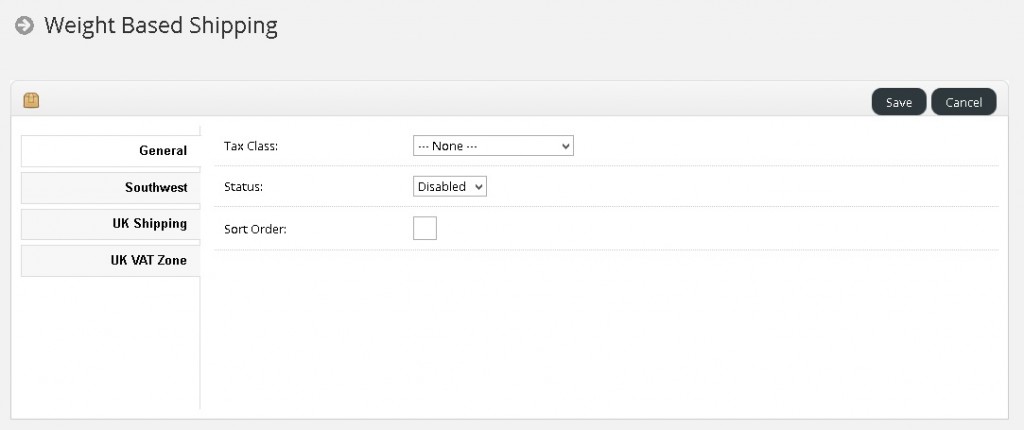
- On the General Tab, you will need fill in the options as needed:
–Tax Class: Choose the Tax Class that this shipping method applies to
–Status: Choose to enable the shipping method
–Sort Order: Set the numerical value of the sort order to be displayed - The tabs listed under the General tab are all of your Geo Zones. Each Geo Zone will need to be configured to use the weight based shipping module. Let’s go through one Geo Zone and set it up. If you’re not familiar with Geo Zones please see our article.
Rates: This is weight:cost, weight:cost, weight:cost, etc. (so if you want to ship 5lbs of merchandise for $10 you’d enter in 5:10.00)
Status: Decide whether to enable this shipping method for this Geo Zone - Once you are done setting up all your shipping rates for weights click “Save” in the upper right corner
Let’s look at an example:
- Cart weight 10lbs or less costs $5
- Cart weight 11-20lbs costs $15
- Cart weight 21-40lbs costs $25
- Cart weight more than 40lbs costs $35
You would use the following rates:
10:5.00, 20:15.00, 40:25.00, 999999:35.00
The last entry is extremely important since it sets an infinite weight ceiling. If you don’t have the 999999 rate, then any shipment over 40lbs would not be able to use weight based shipping and it would not show.
Since weight based shipping supports Geo Zones, each individual Geo Zone can have its own set of weights and costs as well as ranges.
