Adding Options to Products
Now that you have set up your global options in the previous tutorial, you can begin to apply them to specific products. That way, your customers can order specific sizes, colors, and versions of your products. Adding options to a product is done through your StoreMantis Dashboard.
- Log into your StoreMantis Dashboard
- Go to Catalog > Products
- Select the product you want to add an option to by clicking on “Edit”
- Go to the “Option” tab
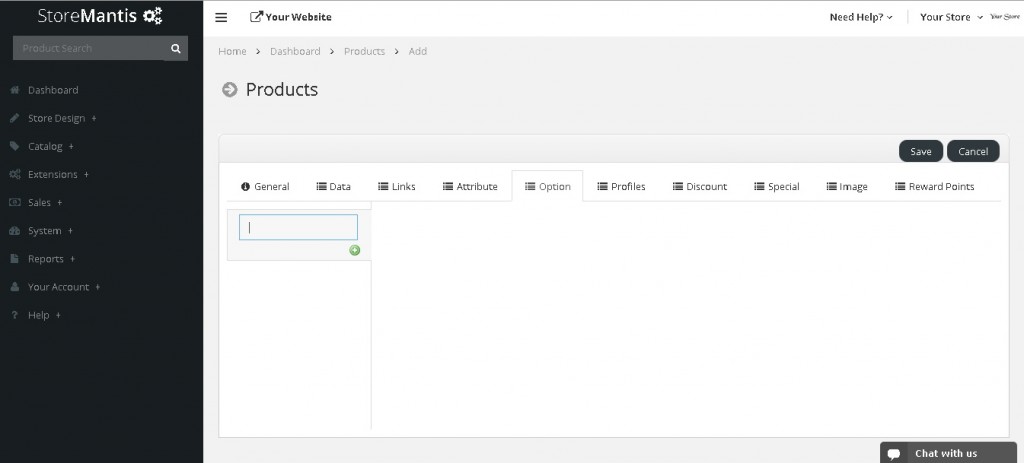
- In the box with the green “+” icon, start typing the name of the “option” you created in the previous tutorial and choose the option from the auto suggest
- Depending on the option you will see different fields. Click on “Add Option Value”
- Choose the Option Value, Stock, Price, Weight, etc. that you want to set for that product when a user chooses the specific option. Click “Save” when you have set all the option values
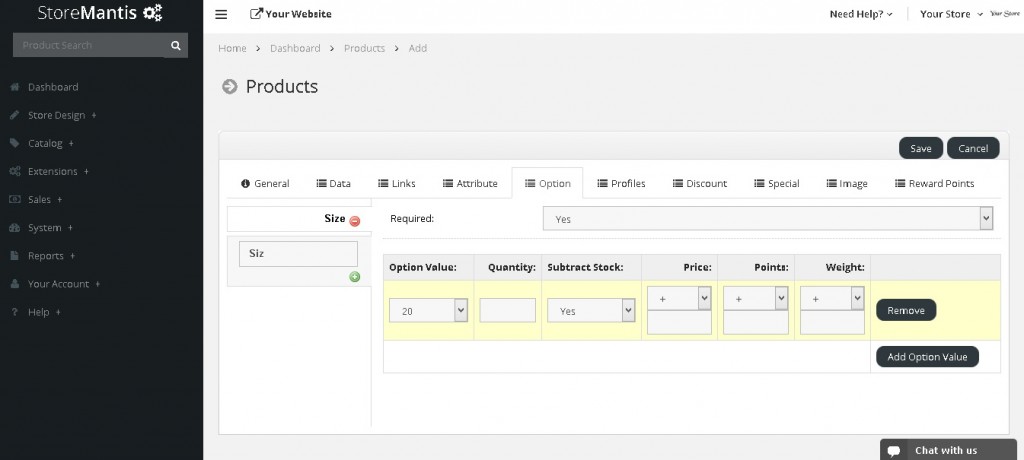
StoreMantis allows you to use “Options” globally. If your options are generic like colors or sizes you can use them on multiple products to save time without adding them to the options page in StoreMantis. Just edit the next product and start typing the option again and the option will appear.
