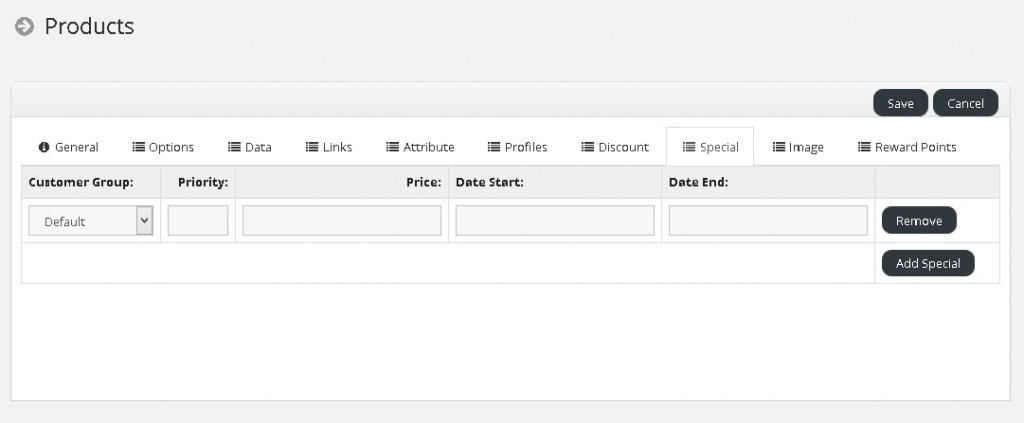Discounts vs Specials: Which One Is Right for You
Retailers often have to lower their prices to keep up with a competitor, or they want to give their customers an incentive to buy more of their product. And that is when StoreMantis’ discounts and specials options come into play. A common misconception is that the two are interchangeable. Both are considered pricing strategies, or pricing tactics, however, there are a few major differences.
Below we have outlined those differences and have listed the steps to set up each using the StoreMantis platform.
In general, discount means that the price of a given product decreases as a customer buys more of it. In other words, a single piece may cost $20, but if you buy five pieces then each would only cost $18. The more a customer buys, the more they save. The discount option can also be used so that the lower price is applied on a single piece but only for a designated customer group. This is useful as a long-term pricing strategy that gives customers an incentive to buy more of your product or as a way of targeting different markets.
Here’s how to set up a discount in StoreMantis:
-
From your StoreMantis admin interface, hover over the Catalog tab and click Products.
-
This is the list of products you have on your website. Find the one you want to discount and click Edit.
-
Click on the Discount tab.
-
Click Add Discount in order to fill in the information for your discount. You have a number of options:
-
Customer Group – you can select which of your customer groups (if you have multiple) can take advantage of the discount.
-
Quantity – set how many pieces a customer needs to purchase in order to get the discounted price.
-
Price – what the discounted price will be.
-
Date Start – Date End – you may set a particular discount period or leave both blank for the discount to begin immediately and run continuously.
-
Click the Save button once you are done. On your product page, you should see the product’s regular price and the quantity-based discount price.
A special price is a product’s sale price. For example a product may have cost $200, but using the specials option in StoreMantis you can set the price to $150. That way customers see the “old price – new price” difference. This type of pricing is better used as a short-term tactic during the holiday season, sales week, or to match a competitor’s price cut.
Here’s how to set up a specials in StoreMantis
-
From your StoreMantis admin interface, hover over the Catalog tab and click Products.
-
This is the list of products you have on your website. Find the product you want to discount and click Edit.
-
Click on the Special tab.
-
Click Add Special in order to fill in the information for your special price. Again, you have a number of options almost identical to the discount page:
-
Customer Group – you can select which of your customer groups (if you have multiple) can take advantage of the special price.
-
Priority – in the case that you have more than one special price listed, this lets you set which one is displayed on the product page.
-
Price – this is the special price your customers pay.
-
Date Start – Date End – this is period during which your special price will run. This is more pertinent to the specials pricing than the discount, because special pricing is a more short-term tactic.
5. Click Save. On the product page, you should see an old price – new price comparison.
StoreMantis does not allow you to use discounts and specials together, but rather gives priority to the special price. If a product has both set up, then the system automatically uses the special. It makes sense, because specials are ideally supposed to run for a few days or weeks during holidays and special events, while discounts are more long-term.