How to add Image Galleries, Videos, Slideshows and more to your site
Although StoreMantis does not have a native gallery feature, you can easily embed such into your website by using 3rd party widgets.
A service we recommend is called Cincopa (www.cincopa.com). This service will enable you to easily create a photo gallery, image slideshow, videos, podcasts etc.
Steps 1
- Go to www.cincopa.com . Signup for a free account
- Click the ‘Create a new Gallery’ link.
- After you have successfully created your gallery and added all your media, you will reach a page that displays some code as show below
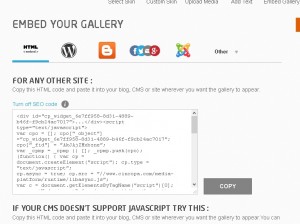
- Copy this code. Then login to your StoreMantis dashboard and navigate to ‘Catalog’->’Information’. This will lead you to your website’s information pages. Kindly note that you can also embed this in on other pages such as product information page (In the description section). Click on edit. This will bring you to a page which contains a text editor as show below:
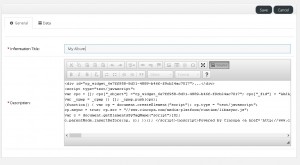
Ensure that you click the ‘Source’ button. If you do not click it, THIS WILL NOT WORK! Clicking the Source button will automatically disable all the other buttons on the editor. Next paste the code you have copied from Cincopa into the text editor. Thank click save.
Thats it! Your new gallery will now be embedded into your webpage. Kindly note that you can put the code before or after text i.e. if you would like to add some text describing the slideshow.
